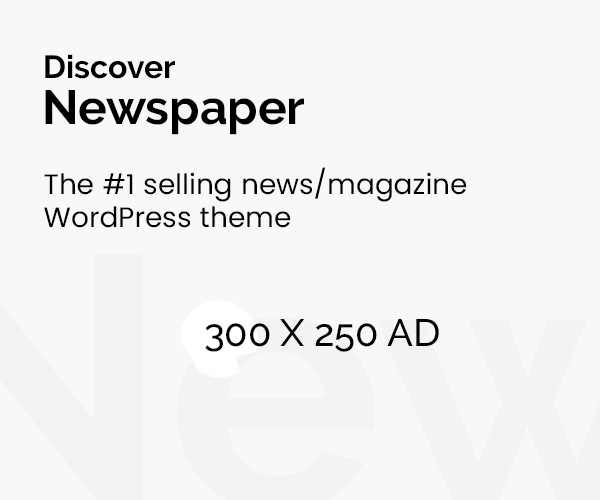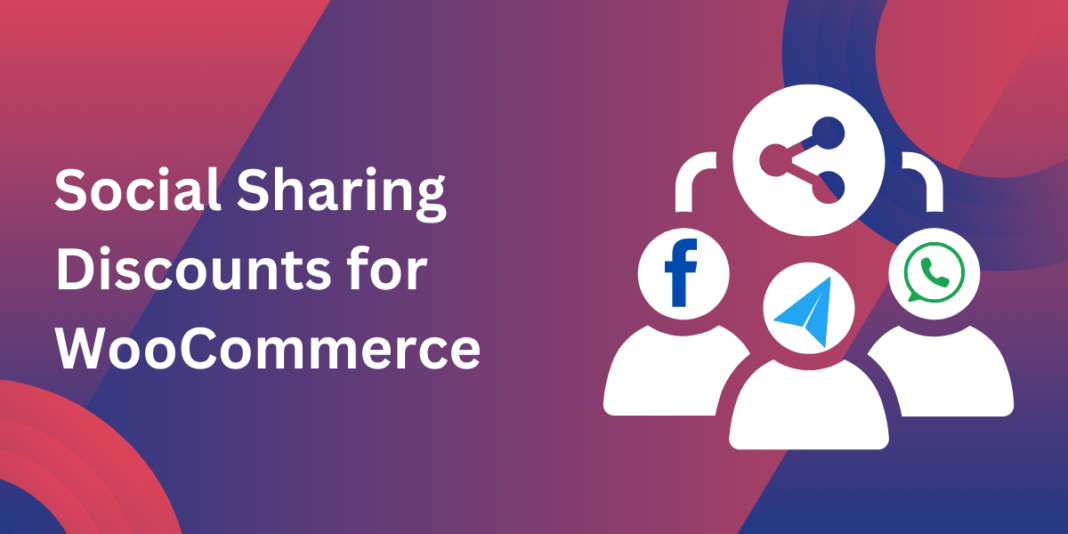Social media can be a game changer for any WooCommerce store. Adding WooCommerce social media share buttons to your product pages isn’t just an add-on; it’s a strategic tool that can make a difference in traffic, sales, and brand recognition. When customers can easily share their favorite finds, they naturally amplify your reach and get your products in front of potential customers you may not have reached otherwise.
In this guide, we’ll dive deep into the benefits of WooCommerce social media share buttons, how to set them up, best practices, and some lesser-known strategies for maximizing their impact.
Why WooCommerce Social Media Share Buttons Are Essential
1. Boost Organic Traffic
Social media shares generate organic traffic. When a customer shares one of your products, it creates a ripple effect as their friends and followers discover your store.
2. Amplify Brand Visibility
Social media sharing lets you tap into personal networks, reaching people who may otherwise never come across your brand. Every share extends your reach and helps create brand awareness.
3. Strengthen SEO Through Social Signals
While social signals aren’t the primary driver of SEO, increased social engagement can lead to more site visits and longer dwell times, which can benefit your store’s search rankings.
4. Create Authentic Brand Advocates
Customers who share products are expressing a level of trust and satisfaction with your brand. This can lead to organic advocacy, giving you ambassadors who promote your products genuinely.
5. Enable Easy User Engagement
Making it easy for users to engage with your products online helps create a loop of engagement. Shares and comments on social media build credibility and make your store look active and relevant.
Real-World Success with Social Media Share Buttons
Let’s take a look at some case studies to see how WooCommerce social media share buttons helped drive success for two businesses.
Case Study 1: UrbanChic Clothing
UrbanChic Clothing is an online store specializing in urban fashion. When they added social media share buttons to their WooCommerce store, they noticed a 40% increase in referral traffic. Popular products like “Limited Edition Hoodies” were frequently shared on Instagram, drawing traffic from fashion enthusiasts and influencers. This not only helped drive sales but also increased brand recognition.
Case Study 2: Fresh Finds Kitchenware
Fresh Finds Kitchenware wanted to reach new customers without spending heavily on ads. By encouraging customers to share their purchases using WooCommerce social media share buttons, they saw a 30% increase in web traffic and a marked improvement in returning customer rates. They paired this with an occasional “Share to Get 10% Off” campaign, which further amplified reach and encouraged customer loyalty.
How to Add Social Media Share Buttons to Your WooCommerce Store
Ready to get started? Here’s a simple step-by-step guide.
Step 1: Choose a Plugin
WooCommerce offers a variety of social share button plugins. A few popular options are:
- Monarch by Elegant Themes – A versatile option with customizable layouts.
- Easy Social Share Buttons – Known for flexibility and performance.
- Social Warfare – Great for fast-loading, customizable buttons.
Step 2: Install and Activate Your Plugin
From your WordPress dashboard, go to Plugins > Add New, search for your plugin, and hit Install. Once installed, activate it to start setting up your social share buttons.
Step 3: Customize Button Style and Placement
Each plugin will have its own customization options, from button style and placement to specific social networks. Place buttons where they are easy for customers to see, like under the product title or near the “Add to Cart” button.
Step 4: Preview and Adjust
Before going live, preview how your buttons look on both desktop and mobile. Make adjustments as needed to ensure the buttons are visible, well-placed, and easy to use.
Best Practices for Using WooCommerce Social Media Share Buttons
To make the most of these buttons, consider the following tips.
1. Use Eye-Catching Designs
Choose designs that match your brand and are easy to spot. Test colors and button styles to find what works best with your theme and is still noticeable on mobile screens.
2. Incentivize Sharing
Offer a small discount or a chance to win a gift card for each product shared. Many stores see significant increases in engagement with share-to-save strategies.
3. Track Your Results
Use Google Analytics or the built-in analytics features of your social share plugin to track which products are being shared the most and which networks drive the highest traffic.
Unique Campaign Ideas for WooCommerce Social Media Sharing
Seasonal Share Campaigns
During peak shopping seasons like holidays, consider offering special deals or limited-time discounts for sharing. For example, you could run a “12 Days of Deals” campaign where customers who share each day’s deal get a coupon.
New Product Launch Buzz
When you launch a new product, social media share buttons can help build buzz. Encourage early adopters to share photos or reviews of their new purchase, using a unique hashtag to track engagement and potentially feature their content on your own social channels.
Customer Photos and Testimonials
Encourage customers to share photos of their purchases with branded hashtags. Featuring customer photos not only builds credibility but also drives further engagement.
Common Mistakes to Avoid with Social Media Share Buttons
1. Overloading with Too Many Buttons
Including too many buttons can create clutter and distract from the product itself. Stick to a few major platforms, ideally those your target audience uses the most.
2. Placing Buttons in Low-Visibility Areas
Your buttons should be easy to find. A good rule of thumb is to place them under the product title or near the “Add to Cart” button.
3. Ignoring Mobile Optimization
Many users shop on mobile, so make sure your buttons are responsive and work well on all devices. Poor mobile display can lead to missed sharing opportunities.
4. Failing to Promote Sharing Incentives
Incentives work well but won’t reach their full potential unless you actively promote them. Clearly state any share-related discounts or benefits on your product pages.
How Social Media Shares Impact Your SEO
In addition to driving traffic, WooCommerce social media share buttons can have a positive effect on your SEO.
Increased Organic Traffic
Each share can drive new visitors to your site, signaling to search engines that your content is valuable. This increase in organic traffic can help improve your search engine rankings.
Lower Bounce Rate
When visitors land on your site through a trusted share, they’re likely more interested in your products. This can result in a lower bounce rate, which is an SEO ranking factor.
Building Backlinks
Popular shared content can get picked up by other bloggers or influencers, potentially earning backlinks to your site. Quality backlinks help improve SEO authority and visibility.
Conclusion: Amplify Your WooCommerce Store with Social Media Sharing
Incorporating WooCommerce social media share buttons can significantly extend your store’s reach. From enhancing SEO and driving traffic to building brand loyalty and fostering user-generated content, these buttons open up a wealth of benefits. They enable customers to share products they love with their networks, effectively becoming advocates for your brand.
Take the time to customize your social media share buttons to fit your brand, optimize their placement, and explore creative campaigns to maximize their potential. With these simple but powerful tools, you’re setting up your WooCommerce store for a wider reach and greater success.
Frequently Asked Questions
Q1: What are the best social media platforms for WooCommerce share buttons?
A1: The best platforms depend on your target audience, but Facebook, Twitter, Instagram, and Pinterest are common for eCommerce stores.
Q2: Can social media share buttons slow down my site?
A2: Lightweight plugins generally won’t affect performance much. If speed is a concern, consider caching plugins to help maintain site speed.
Q3: Do social media shares directly impact SEO?
A3: While shares themselves aren’t a ranking factor, they can increase traffic and engagement, which may indirectly benefit SEO.
Q4: Can I add social media share buttons only to certain products?
A4: Yes, most plugins allow you to customize where buttons appear, which can be useful for highlighting seasonal or special products.
Q5: How can I encourage customers to use social media share buttons?
A5: Offer incentives such as discounts or chances to win prizes for each share. Visibility and ease of use also play key roles in encouraging sharing.