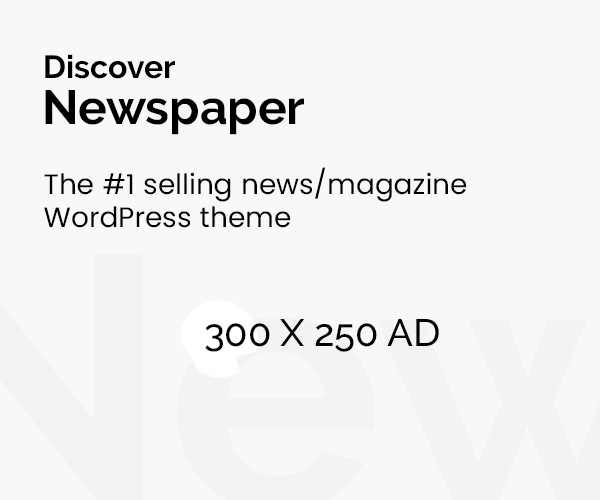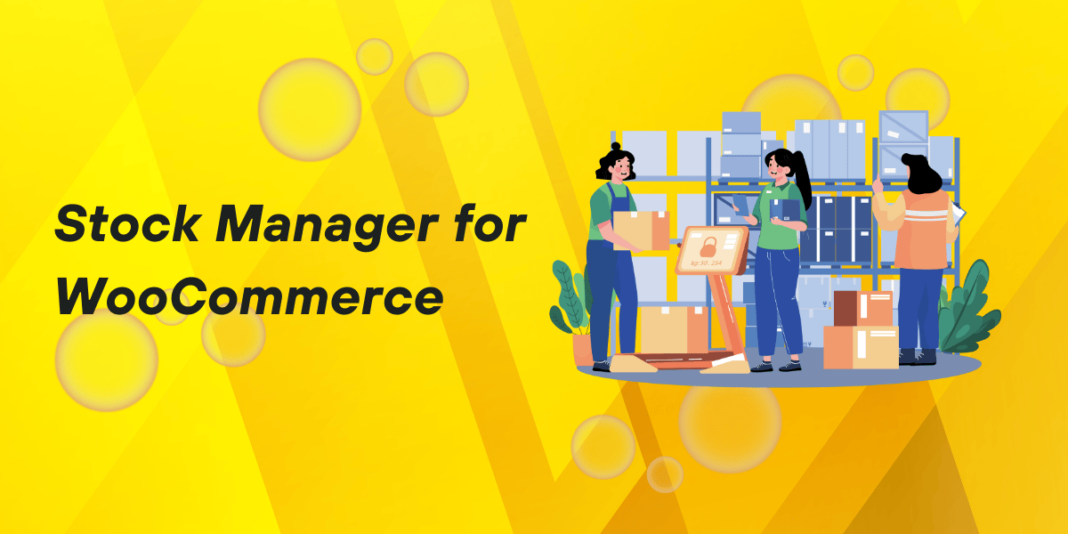Inventory management can be a major headache for e-commerce stores. For WooCommerce users, however, the WooCommerce Stock Manager plugin provides a handy way to keep inventory under control. This article explores how this plugin works and shares actionable tips for getting the most out of it.
Why Stock Management Matters in WooCommerce
Handling inventory goes beyond just tracking numbers—it’s a balance between stocking just enough and preventing costly oversupply. WooCommerce Stock Manager offers small business owners precise control, enabling them to avoid stockouts or over-ordering, and helping them keep sales running smoothly.
The Reality of Inventory Issues Without Stock Control
Imagine GlowCraft, a fictional store selling custom candles. Before using WooCommerce Stock Manager, GlowCraft constantly faced order backlogs and out-of-stock notifications. For them, this plugin helped maintain stock availability, boosting customer satisfaction and sales.
Key Features and Capabilities of WooCommerce Stock Manager
The WooCommerce Stock Manager plugin provides vital features to manage and adjust inventory, especially for stores dealing with a wide product range.
Bulk Stock Edits for Large Catalogs
One of the biggest advantages of WooCommerce Stock Manager is the ability to edit stock levels in bulk. For instance, GlowCraft uses this feature to adjust inventory during seasonal restocks, allowing them to quickly update quantities across hundreds of candle varieties at once.
Automatic Stock Alerts for Low Inventory
WooCommerce Stock Manager sends alerts when stock levels dip below a set threshold. This function proved helpful for Kitchen Connect, a store specializing in kitchen tools. By setting low stock alerts, they avoided situations where popular items ran out, which had previously led to missed sales opportunities.
CSV Import/Export for Data Management
If you’re already managing inventory in Excel, the plugin’s CSV import/export feature will save you time and effort. This feature is perfect for transferring stock data directly into WooCommerce without manual data entry errors, saving hours of work.
Sales Reporting for Smarter Stock Decisions
WooCommerce Stock Manager’s reporting features can highlight best-selling products, slow-moving items, and more. Home Haven, a fictional furniture retailer, used these insights to better understand seasonal trends, helping them better prepare for peak shopping seasons.
Benefits of WooCommerce Stock Manager for E-commerce Businesses
1. Reduced Manual Labor in Stock Tracking
With WooCommerce Stock Manager, store owners can streamline their stock tracking. Automated inventory updates eliminate the need for manual checks, reducing labor and errors in the process.
2. Improved Sales Accuracy
Customers dislike finding out that an item is out of stock after they’ve placed an order. With up-to-date stock displays, this plugin helps prevent such situations, reducing cancellations and increasing customer satisfaction.
3. Better Financial Planning and Stock Control
By analyzing stock trends, WooCommerce Stock Manager helps retailers make more informed financial decisions. Accurate stock reports allow better financial forecasting and improved cash flow management.
4. Minimizing Overstock and Dead Stock
Overstock and dead stock tie up valuable resources. Using WooCommerce Stock Manager’s reports, store owners can avoid overordering, helping reduce waste and cut storage costs.
Comparison with Other WooCommerce Inventory Plugins
Let’s examine how WooCommerce Stock Manager stacks up against a few alternatives in the market.
WooCommerce Stock Manager vs. TradeGecko
TradeGecko offers more complex features, including supplier management and multi-location tracking, but it comes with a higher price tag and a steep learning curve. WooCommerce Stock Manager, on the other hand, provides essential stock management features in a simpler, more affordable format.
WooCommerce Stock Manager vs. Katana
Katana is highly tailored for manufacturers with a production planning focus, which may be overkill for a WooCommerce retailer simply looking to manage inventory. WooCommerce Stock Manager’s straightforward design makes it ideal for traditional retail-focused WooCommerce stores.
How Different Industries Use WooCommerce Stock Manager
Case Study: BloomPetals – A Boutique Flower Shop
BloomPetals, a fictional boutique flower shop, uses WooCommerce Stock Manager to manage perishable stock. The plugin’s real-time tracking allows them to update stock daily, avoiding product waste due to expiration. This approach has kept their floral arrangements fresh and their customers happy.
Case Study: ZenLuxe – A Wellness and Spa Store
ZenLuxe, a fictional spa and wellness store, found stock alerts particularly useful when managing their premium organic skincare line. With WooCommerce Stock Manager, ZenLuxe could set up low-stock alerts to notify them before items ran out, resulting in fewer interruptions to their popular product line.
Step-by-Step Guide to Using WooCommerce Stock Manager
Step 1. Installing the Plugin
First, head to the WordPress plugin directory, search for WooCommerce Stock Manager, and install the plugin.
Step 2. Setting Up Stock Thresholds
Once the plugin is installed, head to the settings page to set up custom low-stock thresholds for your products. This setting will help keep you notified as stock depletes.
Step 3. Editing Stock Levels
You can adjust stock levels in bulk or individually. Go to the “Product List” within the plugin to edit the stock counts and even categorize items based on supplier or SKU.
Step 4. Importing/Exporting Inventory Data
Using CSV import/export functions, you can keep stock levels consistent without the need for manual entry.
Step 5. Running Stock Reports
Review your inventory reports to understand sales patterns, top-performing products, and potential areas for restocking.
Avoiding Common Inventory Pitfalls with WooCommerce Stock Manager
Overordering vs. Underordering
One of the main inventory challenges is finding the balance between overordering and underordering. WooCommerce Stock Manager’s inventory reports help you keep just the right amount on hand to meet demand without overstocking.
Handling High-Demand Periods
During peak shopping periods, stock management becomes more challenging. WooCommerce Stock Manager helps you keep pace by providing real-time updates and alerts. This feature is especially useful for stores experiencing holiday sales spikes.
Conclusion
The WooCommerce Stock Manager plugin offers WooCommerce users a powerful way to manage inventory, ensuring stock accuracy, meeting demand, and avoiding costly errors. By implementing this tool, businesses can expect streamlined operations, better customer experiences, and increased profitability. Whether it’s real-time alerts or simple bulk edits, this plugin makes stock management accessible for every store.
FAQs About WooCommerce Stock Manager
1. How does WooCommerce Stock Manager help prevent stockouts?
WooCommerce Stock Manager provides low-stock alerts and real-time stock updates, helping store owners restock items before they run out.
2. Can WooCommerce Stock Manager handle variations?
Yes, the plugin supports variable products, allowing you to manage stock for different variations of the same product, such as size or color options.
3. Is it compatible with all WooCommerce versions?
WooCommerce Stock Manager is compatible with most WooCommerce versions, but it’s always recommended to check for updates to ensure seamless integration.
4. Can I use WooCommerce Stock Manager for seasonal stock adjustments?
Yes, WooCommerce Stock Manager’s bulk editing feature makes it ideal for adjusting seasonal inventory levels and managing sales spikes.
5. Does WooCommerce Stock Manager work with other plugins?
The plugin is designed to work with most WooCommerce extensions, making it versatile and adaptable for various business needs.