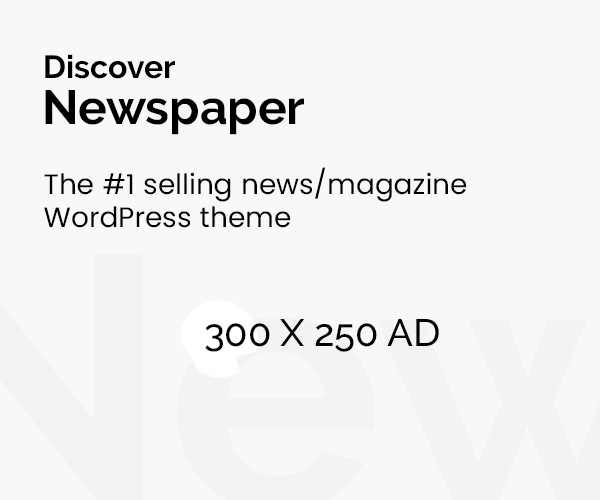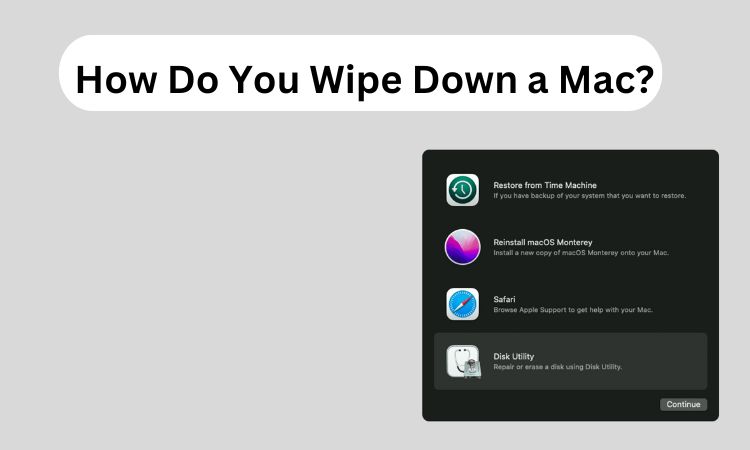Summary: To wipe down a Mac means to reset it in a way that all data, settings, and configurations are completely removed, leaving it as if it was brand new. If it is to be sold, given out or to be restored after troubles, wiping it out helps to delete all personal information and also helps to prepare the device for another user. This article aims to provide best practices concerning how do you wipe down a Mac, as well as practical techniques on how to do it without any assistance.
Read More: How to delete iMessages on Mac?
Why Wiping Down a Mac is Important
- Selling or Giving Away Your Mac: Make sure that none of your private data including documents or preferences are available to the new user.
- Dealing with Long-Lasting Software Problems: Issues like applications that tend to freeze or run slowly as well as incompatibility of programs can be resolved by doing a complete erasure of all contents.
- Relocating or Migrating: Wiping the system clean means it has suffered clutter due to old files which are unnecessary and gives a rejuvenated well organized system.
- Security Concerns: This situation is applicable in the case where your Mac was infected by a virus or there was a risk to the security of the machine. Deleting it will guarantee proper elimination of all your data.
How Do You Wipe Down a Mac – Manual Methods
1. Ensure You Have a Backup of Your Files
Before you proceed to wipe down your Mac, it is advisable to first carry out a backup of all the necessary files using either Time Machine or cloud services like iCloud, Google Drive, or an alternative external drive.
2. Apple Services – Logout
- Log out from all the apps services such as Icloud, Imessage and any other you are signed in.
- Click on System Preferences > click Apple ID > Click on Sign Out.
- On Messages, click on Preferences > iMessage and click on Sign Out.
3. Restart in Recovery Mode
In order to wipe down your Mac, perform the following steps.
Shut down your Mac.
- Now turn it on again; while it’s booting, press Command + R keys together until the Apple logo shows to access Recovery Mode.
4. Erase the Mac’s Primary Hard Drive
After going into Recovery Mode:
- From the utilities screen, select Disk Utility and select Continue.
- From the list, select your startup disk, probably labeled as ‘Macintosh HD’.
- Hit the Erase icon, select the erase format (either APFS or Mac OS Extended), then hit Erase
5. macOS Reinstallation
After the disk has been destroyed:
- Exit from Disk Utility and then choose the option Reinstall macOS from the screen utilities.
- Appropriate steps are taken in order to complete the installation of the OS.
6. Set Up – or Turn Off – Mac
- With the operating system re-installed, you’ll be able to either migrate over your files to this Mac and set it up as new, or switch it off in the case you wish to give it away or sell it.
Normal Wipe vs Full Wipe – Comparison Table
| Feature | Normal Wipe | Full Wipe |
| Method of Deletion | Only deletes file references from system | Overwrites data multiple times with random patterns |
| Speed | Faster | Slower due to multiple overwrites |
| Data Recovery | Data can be recovered with specialized tools | Data recovery is nearly impossible |
| Security Level | Lower, since data traces remain on the drive | High, as data is completely overwritten |
| Use Case | Suitable for basic data removal (non-sensitive) | Best for sensitive or personal data wiping |
| Effect on Drive Lifespan | Minimal wear and tear on drive | More wear due to multiple write cycles |
| Tools Required | Basic file deletion tools | Specialized wiping software (e.g., DOD wipe) |
Complete Wipe Your Mac – Instant Way
When the time comes to know how do you wipe down a Mac safely, usually file erasure or even a factory reset is not enough to guarantee that sensitive info is irretrievably lost. In cases such as handing in your old device for an upgrade, letting someone use your device, and even full blown reformatting, the danger of your personal info being left behind is quite real, and therefore data sanitization becomes essential. This is why SysTools Data Wipe Software was created; it provides a trustworthy and efficient way to erase your mac, leaving no stone unturned.
Conclusion
How do you wipe down a Mac is important when getting it ready for sale or when preparing for troubleshooting. In carrying out the termination techniques described above in this blog, the goal of erasing the data and preparing the system for the next occupant or a fresh one is achieved successfully. One thing to keep in mind is to always have copies of significant files before starting the wipe to prevent loss of such information. This procedure guarantees that all your information, preferences, and documents will be deleted entirely reinstating your privacy and providing a fresh start to the system. In accordance with the methods discussed earlier, one can safely erase a Mac, perform a macOS reinstall, and begin with a brand new configuration. Remember to create a copy of important documents prior to cleansing the system as this action is final and cannot be undone.
Also Read: Erase Assistant is not supported on this Mac?