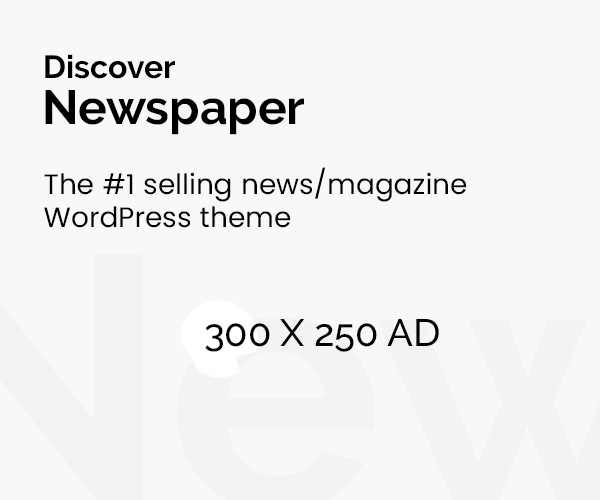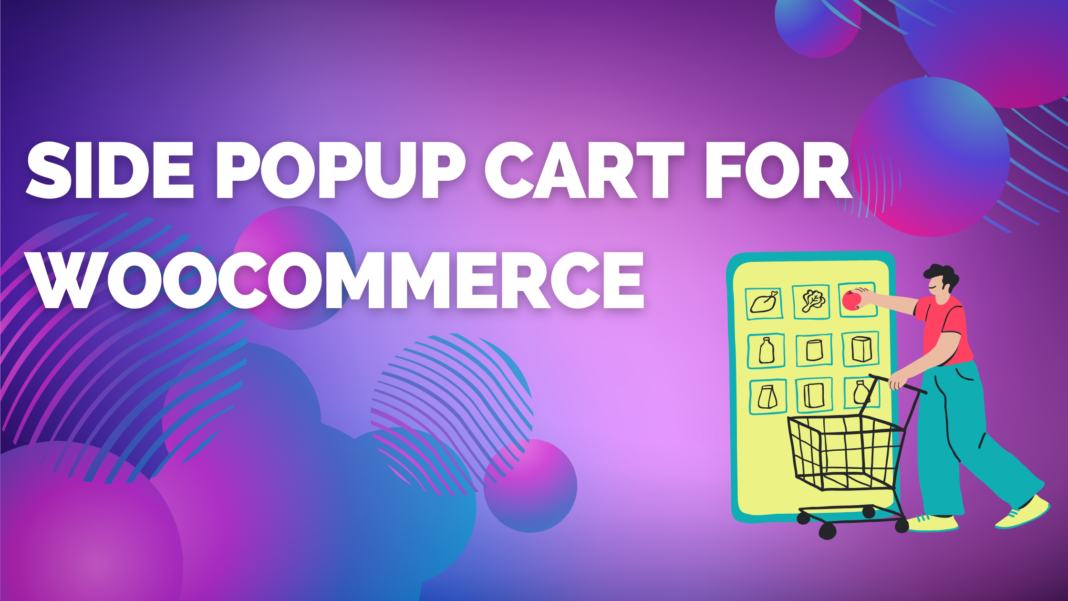Creating a seamless shopping experience in e-commerce is essential for boosting sales and reducing cart abandonment. The Side Cart WooCommerce Plugin brings an innovative approach to online shopping by providing customers with instant access to their cart, right alongside their browsing experience. With its user-friendly interface, customization options, and upsell capabilities, it’s an invaluable tool for any WooCommerce store.
Table of Contents
- Why Use a Side Cart for WooCommerce?
- Key Benefits of the Side Cart WooCommerce Plugin
- How to Set Up and Customize Your Side Cart
- Case Study: Boosting Sales with the Side Cart
- Integrating Side Cart with Other WooCommerce Plugins
- Frequently Asked Questions
Why Use a Side Cart for WooCommerce?
Reducing Cart Abandonment
Cart abandonment is a significant issue in e-commerce, often due to lengthy or confusing checkout processes. The Side Cart WooCommerce Plugin keeps the cart accessible at all times, giving customers a gentle reminder of their selected items without interrupting their browsing.
Enhancing the Customer Journey
By keeping the cart within easy reach, customers can add, remove, and modify products quickly. This streamlined experience encourages them to follow through with purchases instead of becoming frustrated with a multi-step checkout process.
Key Benefits of the Side Cart WooCommerce Plugin
1. Quick Checkout Access
Providing a cart that’s always just a click away shortens the customer’s path to checkout. The side cart’s visibility reduces the steps required to complete a purchase, making it easier for customers to finish their orders on impulse or after receiving a promotion.
2. Seamless Mobile Experience
With more users shopping on mobile, optimizing your store for smartphones and tablets is crucial. The Side Cart WooCommerce Plugin is fully responsive, delivering a smooth cart experience on any screen size. This means mobile shoppers don’t lose the convenience of accessing their cart easily.
3. Enhanced Upsell and Cross-Sell Opportunities
Adding targeted promotions, such as “You may also like” or “Add a gift for $10,” within the cart space allows for subtle upselling that’s more effective than pop-ups. Displaying related items or discounts based on cart contents can encourage shoppers to add more to their carts.
How to Set Up and Customize Your Side Cart
Step 1: Install the Plugin
Install the side cart WooCommerce plugin from the WordPress plugin directory or upload it directly. Once activated, you’ll see a new settings tab where you can begin customizing your side cart.
Step 2: Adjust Visibility and Placement
Decide where the side cart will appear on your website, and if you’d like it to slide out or fade in. Many stores position the side cart on the right for easy access.
Step 3: Customize Cart Appearance
With options for background color, button styles, and text, you can tailor the cart to reflect your store’s brand. Be sure to maintain brand consistency to create a professional, cohesive look.
Step 4: Add Promotional Banners and Upsell Options
Adding promotions directly in the side cart can enhance its value. Whether you want to encourage customers to spend a minimum amount to unlock free shipping or suggest add-ons, these tools can boost sales without overwhelming the shopper.
Case Study: Boosting Sales with the Side Cart
Company: Trendy Totes, an online handbag and accessory store
Challenge: Trendy Totes struggled with high cart abandonment rates, especially from mobile users who often forgot about items after browsing multiple categories.
Solution: After implementing the Side Cart WooCommerce Plugin, Trendy Totes included exclusive deals for side cart users, like free shipping on orders over $50. They also enabled notifications for when items in the cart were nearly out of stock.
Results: Within three months, Trendy Totes saw a 35% increase in completed purchases and a 20% improvement in average order values, attributed to cross-selling and limited-time offers directly in the side cart.
Integrating Side Cart with Other WooCommerce Plugins
Compatibility with Popular Wishlist Plugins
When customers add items to their wishlist, they can later transfer them directly to their side cart, making the purchasing process easier. Combining wishlist functionality with the side cart is especially effective for stores selling high-value or seasonal products.
Supporting Multi-Language Stores
If your store supports multiple languages, the Side Cart WooCommerce Plugin integrates smoothly with translation plugins, ensuring your cart content is accessible to international customers.
Syncing with Inventory Management Tools
If your store has limited stock, the side cart’s real-time updates help inform customers if items in their cart are almost sold out. This feature can drive a sense of urgency, encouraging shoppers to complete their purchases quickly.
Conclusion
The Side Cart WooCommerce Plugin isn’t just a convenient tool; it’s a strategy to keep customers engaged, enhance their shopping journey, and drive up conversions. By adding this functionality to your store, you’re positioning your brand as user-centric, efficient, and committed to creating a positive shopping experience.
Frequently Asked Questions
Q1: Does the Side Cart WooCommerce Plugin slow down my site?
No, this plugin is optimized for performance, ensuring it doesn’t negatively impact site speed.
Q2: Can I customize the cart style to match my store theme?
Yes, the Side Cart WooCommerce Plugin offers extensive customization options to align with your store’s brand and aesthetic.
Q3: Is the side cart accessible on mobile?
Absolutely! The plugin is designed to be fully responsive, offering a smooth experience on mobile and tablet devices.
Q4: Can I display different side carts for different product categories?
Yes, you can configure custom side cart setups based on product categories, allowing for tailored upselling and cart experiences.
Q5: How does the plugin handle multi-currency stores?
It supports WooCommerce’s currency options and works seamlessly with multi-currency plugins.
Related Articles: