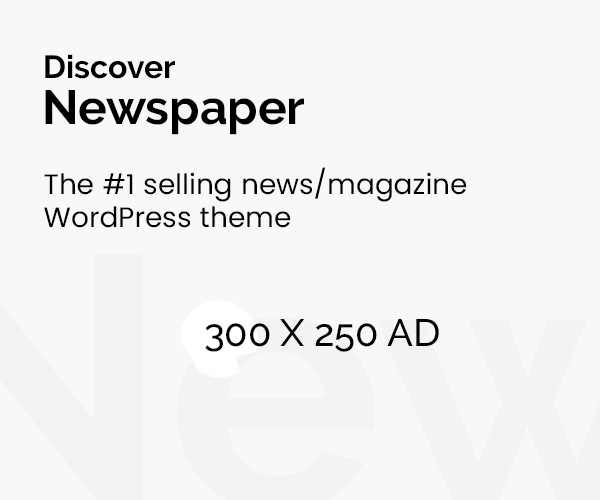Streaming platforms like Amazon Prime Video offer a world of entertainment at our fingertips, but regional restrictions can sometimes limit access to their content. Many users turn to VPNs to bypass these geo-blocks and enjoy a broader range of shows and movies.
However, there are times when the VPN itself can cause issues, leaving users frustrated. If you’re struggling with a VPN that isn’t working with Amazon Prime Video, you’re not alone. This guide will walk you through the common problems and provide practical troubleshooting steps to get your streaming experience back on track.
Is Using an Amazon Prime Video VPN Legal?
Before diving into troubleshooting, it’s essential to understand the legal landscape surrounding VPN use for streaming services. Generally speaking, using a VPN is legal in most countries. A VPN is a tool for enhancing your online privacy and security, and it can help you access content as if you were in a different location. However, streaming services like Amazon Prime Video have their own terms of service, which may include clauses against using VPNs to bypass regional content restrictions.
While using a VPN to access content not available in your region may violate the terms of service, the enforcement of such terms varies. In some cases, services may block VPN traffic or restrict access, but they rarely take legal action against individual users. Always check the terms of service of the streaming platform and understand the implications of using a VPN.
5 Troubleshooting Steps to Resolve Amazon Prime Video VPN Errors
If your VPN isn’t working with Amazon Prime Video, don’t panic. Here are five troubleshooting steps to help you resolve common issues:
1. Switch to Another VPN Server
Sometimes, a specific VPN server may be flagged or blocked by Amazon Prime Video. Switching servers can often resolve the issue by connecting you to a different IP address (Subnet mask) that is less likely to be detected.
- Open Your VPN App: Log in and access the server list.
- Choose a Different Server: Select a server in the same country or a different region.
- Reconnect and Test: After switching, reconnect and attempt to stream Amazon Prime Video again.
2. Check Your Internet Speed
Streaming requires a stable and high-speed internet connection. If your VPN connection is slow, it may cause buffering or streaming errors.
- Test Your Speed: Use online speed tests (such as Speedtest.net) to check your connection speed.
- Optimize Connection: If your speed is below the recommended threshold for streaming, try connecting to a faster VPN server or check for network issues.
- Upgrade Your Plan: Consider upgrading to a higher-speed VPN plan if available.
3. Check for DNS Leaks
DNS leaks occur when your real IP address is exposed, even when you’re using a VPN. This can cause Amazon Prime Video to detect your actual location and block access.
- Visit DNS Leak Test Websites: Use tools like DNSLeakTest.com or ipleak.net to check for leaks.
- Enable Leak Protection: Most VPNs offer settings to prevent DNS and IP leaks. Make sure these features are enabled in your VPN app.
- Recheck After Changes: Perform another DNS leak test to ensure your real IP is not exposed.
4. Clear Browser Cache and Cookies
Cached data and cookies can sometimes interfere with streaming services, causing issues when you’re trying to access content via a VPN.
- Open Browser Settings: Navigate to your browser’s settings or preferences.
- Clear Cache and Cookies: Look for the option to clear browsing data, including cache and cookies.
- Restart Browser: After clearing, close and reopen your browser, then attempt to stream Amazon Prime Video again.
5. Update the VPN App
Outdated VPN software can sometimes lead to connectivity issues or compatibility problems with streaming services.
- Check for Updates: Open your VPN application and check if there are any available updates.
- Install Updates: Install updates if there are any and this will ensure that you’ve the latest version which has all bugs fixed.
- Restart and Test: After updating, restart your VPN app and try streaming again.
6. Switch to Another VPN Service
If you’ve tried all the above steps and still face issues, your current VPN service might not be compatible with Amazon Prime Video or might not be working effectively.
- Research Alternatives: Look for reputable VPN services known for their ability to bypass streaming restrictions.
- Test New VPN: Sign up for a trial or use a money-back guarantee to test a new VPN service.
- Check Performance: Ensure the new VPN meets your streaming needs by checking server locations, speeds, and overall performance.
Wrapping Up
Navigating streaming issues with Amazon Prime Video and a VPN can be frustrating, but with the right approach, most problems can be resolved. Whether it’s switching servers, checking your internet speed, or updating your VPN app, these solutions can help ensure a seamless and enjoyable viewing experience.