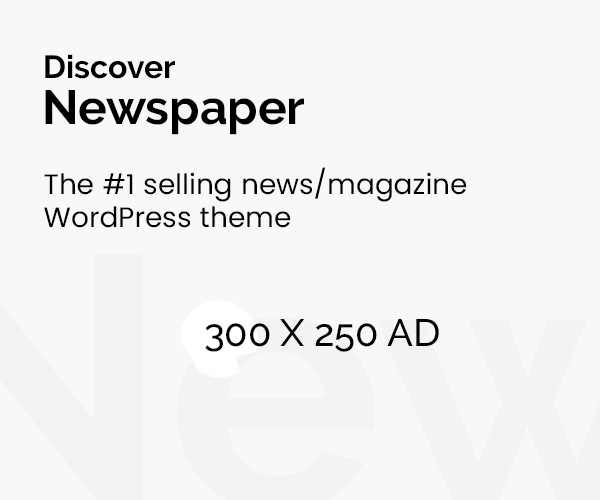Introduction
Microsoft Excel is widely known for its robust data analysis capabilities. However, many users are unaware of the powerful Analysis ToolPak add-in, which allows users to perform complex data analysis quickly and easily. This feature is essential for tasks like statistical analysis, data modeling, and financial forecasting. Whether you’re a beginner or an advanced user, mastering the Analysis ToolPak can significantly enhance your data analysis skills. If you’re interested in diving deeper into data analysis, consider enrolling in a Data Analysis Course Online or exploring the various options available under Data Analyst Course Fees to elevate your skills further.
Steps to Load the Analysis ToolPak in Excel
1. Open Excel
- Launch your Excel application on your PC or Mac.
2. Navigate to Excel Options
- Click on the File tab (or the Office button in older versions).
- Scroll down to the Options and click to open the Excel Options window.
3. Manage Add-Ins
- In the Excel Options window, find the Add-ins tab on the left panel.
- You will see a dropdown box next to “Manage.” and from the list and click Go, Select Excel Add-ins.
4. Activate the Analysis ToolPak
- A new pop-up will appear with a list of available add-ins. Look for Analysis ToolPak.
5. Access the Data Analysis Tools
- Once you’ve activated the ToolPak, you’ll notice a Data Analysis option appear in the Data tab under the Analysis group.
- Click on Data Analysis to access a range of tools like Descriptive Statistics, Regression, and Correlation.
How the Analysis ToolPak Can Enhance Your Data Skills
The Analysis ToolPak enables users to perform detailed analysis in a few simple clicks. Below are a few critical features you can access using this tool:
- Descriptive Statistics
- Quickly generate mean, median, mode, and other statistical summaries of your dataset.
- Histogram
- Create frequency distributions and visualize data using histograms.
- Regression Analysis
- Perform linear regression to predict future values or identify relationships between variables.
- t-Tests and ANOVA
- Perform advanced hypothesis testing to determine if there are statistical differences between groups.
These tools are vital for anyone pursuing a career in data analysis. To improve your proficiency, consider enrolling in a Data Analysis Course Online to find a program that fits your budget and learning goals.
Data Analyst Course Fees typically range between $300 to $2,000, depending on factors such as course content, duration, and provider. Online programs offer flexibility, with some even providing certification.
In addition to the course fees, some programs may charge extra for certification exams, study materials, or specialized tools. Courses from reputed institutions often have higher Data Analyst Course Fees, also offer affordable alternatives.
Benefits of Learning Data Analysis in Excel
Excel remains one of the most widely used tools for data analysis in the business world. Learning how to leverage Excel’s capabilities can boost your employability and efficiency. For those just starting, the Data Analysis ToolPak is a great first step toward mastering data analytics. Whether you’re a beginner looking to learn basic statistics or an advanced user seeking to refine your regression analysis, ToolPak offers accessible and powerful solutions.
Learning data analysis in Excel offers numerous benefits, especially for beginners and professionals who need efficient, user-friendly tools for data-driven decision-making. Excel is widely accessible and easy to use, making it a practical starting point for analyzing data without requiring advanced programming skills.
One major advantage is versatility—Excel supports various data types, from simple datasets to complex financial models. With features like pivot tables, charts, and built-in functions, Excel enables users to perform essential data analysis tasks, including sorting, filtering, and summarizing data. These tools provide a visual representation of data, making insights easier to understand.
Cost-effectiveness is another benefit, as Excel is included in most office software packages, making it readily available without the need for expensive software. It also integrates with other tools like Power Query and Power Pivot, extending its analytical capabilities.
Excel’s accessibility ensures that even non-technical users can quickly learn and apply data analysis techniques. Additionally, its widespread use in industries means that learning data analysis in Excel is highly practical for a wide range of professional environments.
Excel offers a flexible, cost-effective, and beginner-friendly platform for learning data analysis, making it an essential skill for anyone looking to enter or advance in data-centric roles.
Excel also fosters problem-solving skills, enabling users to approach data challenges logically and efficiently. Its vast library of functions, like VLOOKUP, IF, and SUMIFS, helps automate complex calculations, reducing manual effort. Excel’s scalability allows handling larger datasets with add-ins like Power Query, making it adaptable for growing business needs.
Tools Available in the Analysis ToolPak
| Tool | Function |
| Descriptive Statistics | Provides summary statistics of data |
| Histogram | Visualizes frequency distributions |
| Regression | Analyzes relationships between variables |
| t-Test | Compares the means of two groups |
| ANOVA | Tests differences across multiple groups |
Conclusion
Mastering the Analysis ToolPak in Excel is an essential skill for anyone looking to excel in data analysis. The ease of accessing advanced statistical functions and visualizations makes it an invaluable tool for professionals and students alike. By learning these essential skills, you’ll be able to unlock the full potential of Excel for data analysis.